How To Book A Members or Pack-holders Included Session
Nicholas FaddenTo book an included session for your membership or pack:
1. Select “BOOK RECOVERY SESSION” from the main menu.

2. Click the "MEMBERS/PACK BOOKING":
On the Book a Session page—scroll down the page a little bit to find the booking product for “MEMBERS/PACK BOOKING” and click on any of the headings.

3. This shows if you need to logon:
If you haven’t logged in, you will see this page. Please make sure you log on.

If after logging on you still find messages saying you cannot book a session, please contact us immediately to iron out any teething issues with our new site.
4. Click on the Type of Session you want to do:
Once you are logged on— you should see a screen showing the valid session offerings included with your Membership or Pack.
Click on one of these products depending on the type of session you want to book.

5. Book a session by selecting
(1) the date;
(2) select an available timeslot; and
(3) click "book your session" button.

6. This will then be added to the Shopping Cart.
7. Please then “Checkout”.
The amount will be zero, so you won’t need to input any payment method.
DONE!
You will receive a confirmation email of your booking.
NOTE: you can see your bookings in your Customer Portal under “My Session Booking”
It can take a few minutes for the booking to be processed before it will show on this screen.